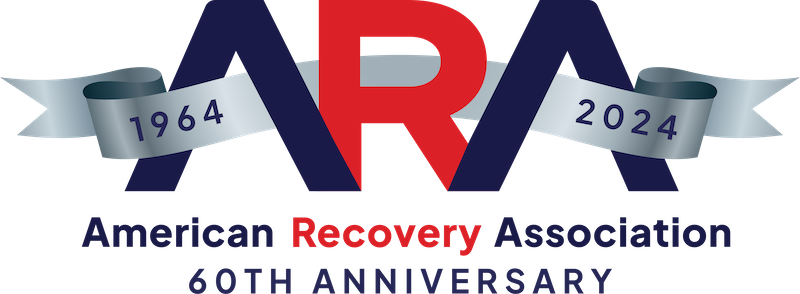Your Navigation Guide into the Compliance System
It’s important that you understand how to access the ARA Compliance System, as this is your portal into the critical documents, policies, and procedures you need as a repossession agent.
Step 1. Login Information
Do you have a login and password in order to gain access? If you don’t already have this information, please contact John at John@americanrecoveryassn.org or call him at 469-212-0247. If you don’t remember your password, and yet remember the e-mail address associated with your account, you can still access your company profile.
Step 2. Gaining Access
You have one of two ways to enter to your company’s compliance portal.
- Go to www.Repo.org. Find the top banner that reads “Compliance System”. Hit that red tab to be taken to your login and password page.
- Go to www.aramembercompliance.com this will take you directly to your login page. If you previously had a login and password and have forgotten your password, simply hit the “Request Password” box. You will be directed to a second page. You will be asked for either your User ID or e-mail address. Once you provide that information, you will be emailed instructions for re-setting your password to gain access.
If you still have not obtained access into your Member Dashboard, please contact John (see above).
Step 3. Reviewing Your Company Information and Documents
We recommend that you review all of your available documents. Please ensure you have all of your needed compliance documents. Also, you may want to simply add items like your company policies and procedures manual, clean desk policy, or your W9 information.
If you need to enter more documents, please look at the top right-hand side of member dashboard for the Document Upload box. You can pull docs from your computer and send them directly to John (see above). No need to clip and paste.
Step 4. Clients and Complaints
Scroll down and look for the first of the four buttons at the bottom. You should see “Clients” in red. Take time to look over your Accepted Clients, Pending Clients, and Denied Clients. Things might have changed since the last time you visited your Member Dashboard, so you have control to purge or add clients.
Next, visit your “Complaint Log” (also in red). This is where you should be logging in all of your complaints. Getting ahead of the complaints is better than getting behind it.
Step 5. Training
In this area, you will receive a comprehensive look at not only your training status, but you can review your entire company’s base of employees to see if they have taken any tests. At the very bottom of the page, you will see “My Training,” This section deals specifically with you and the tests you have taken. As an administrator who represents your company, we encourage you to put your best foot forward and take all available tests.
Step 6. Employees
The “Employees” section sits next to Training at the bottom of your Member Dashboard. This is the area where you set up your employees to take the specific tests they are required to take.
- To register your employees for the testing, you must hit the blue oval that states “New Employee.”
- Once you’re inside, it will say “New Employee.” Please fill out the appropriate items. Ensure that the password you assign your employee is 6 digits in length and includes a capital letter and a number.
- Next, take a look at the tests your employee should take and change the tab to read “Required.”
- Most importantly, please make sure you hit the red “Save” button below.
Step 7. Talk to Your Staff
Encourage all of your staff to review the individual study materials and then take the tests for each section. Each test-taker must correctly answer 8 of 10 True-or-False questions to pass a test. We will not tell you the ones you missed. You may take the test as many times as it would take, but on the third failure, you’ll be kicked out for a 24-hour period.
We ask that you speak with your employee upon that third failure to see if you can provide any additional training or further assistance necessary to ensure success next time.